To Configure a Data Driven Process
- In AssetWise Director, open System Administration.
- In the navigation tree, expand the Classes & Attributes node, and then expand the Tasks node.
- Navigate to the workflow type that you want to work on.
- Create and define the Attributes for View section for this workflow task.
- Create and define the Attributes for Edit section for this workflow task.
-
Locate and open web.config, and define the settings for the View
and Edit attributes.
For example,
<!-- Data driven process --> <add key="AW:WF:EditAttribute" value="EditSection" /> <add key="AW:WF:EditAttribute" value="ViewSection" />
- In AssetWise Director, define the workflow for the process by adding the steps that users must perform. For example,
- In the ALIM Web Layout Editor, define the layout for the event object classes that will be targeted by the process by adding sections for the workflow steps to both the View and Edit layouts. For example,
- In AssetWise Director, add the Attributes that control the display, and enter the section names that should be used at each particular step. For example,
- Save and approve any open workflow templates.
- Create a Subject object with the correct class.
- Attach a workflow to the object, using the Create Workflow menu (default).
- Start the workflow and attempt to navigate to the subject object.